- Free
- Plus
- Business
- Enterprise
Personal Views can be applied globally, so you can get an overview of all your projects and manage their tasks even better with just one click. Zenkit offers you a variety of Personal Views from which you can choose the most suitable for your list and tasks.
Creating a Personal View
Personal Views are created the same way as new lists or folders. Click the "+" icon in the closed side panel and then choose your desired personal view. We do offer multiple views that you can choose from.
A window with the full selection of Personal Views will open. Select the view you want to create and click "Create".

Type in an individual name for your personal view into the text field on the left and choose, where you want it to be saved to. If you decide to place the view within a folder it will no longer be personal but accessible to anyone who is a member of that folder. Choose "Personal View" and click "Create".

All your Personal Views are visible in the opened side panel within the section "Personal Views". You can expand and collapse the views with the small arrow icon on the right edge.
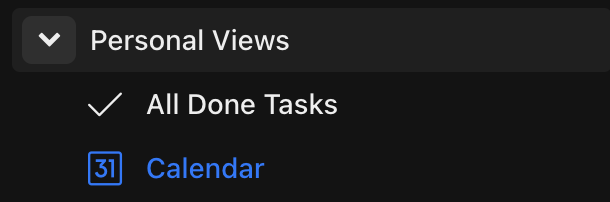
To add a description to your Personal Views or to delete them, click the name of your opened personal view and type in a description.

You can change the name of your Personal View by clicking in the "Name" field and entering your desired name. Especially when working in large teams, it is helpful to add a description to different lists, you can do that by clicking on the "Description" field and start typing. To delete a Personal View, click on the red "Delete" field.
